Capture Audio From AudioMixer
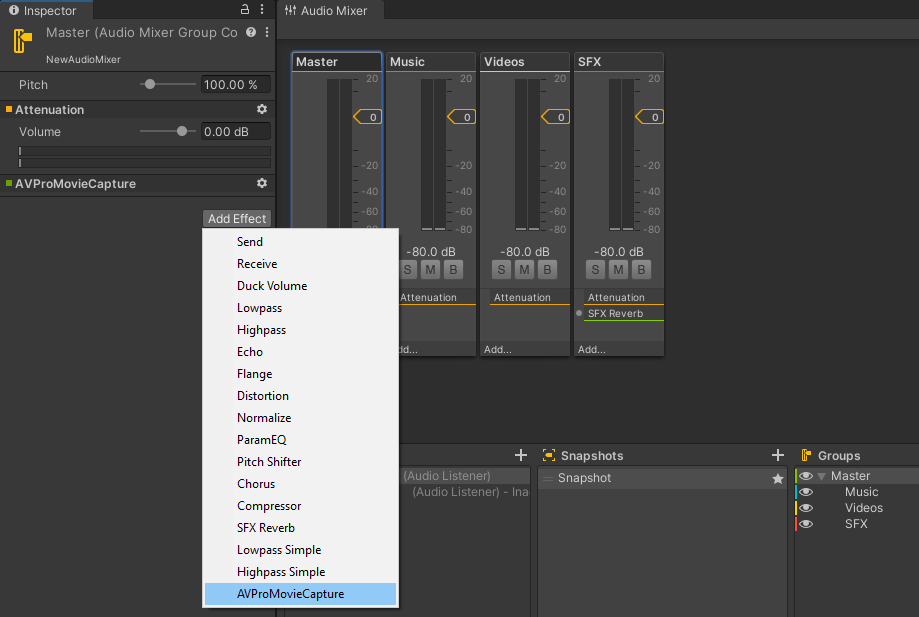
This is not actually a component, but an audio plugin that allows direct capture from Unity's Audio Mixer.
The advantage of this component over the other methods of capturing Unity audio is that it is more performant, so to achieve a high frame-rate real-time captures this is the best method.
Requirements:
1) This feature is currently for Windows only
2) Ensure that any audio playback (eg from an AudioSource) is set to use the correct Audio Mixer, otherwise the audio will not be captured
Usage:
1) Ensure that the audio plugin is set to auto-load on startup. To do this, go to the AVPMovieCapture/Runtime/Plugins/Windows/x86_64 folder, select the file AudioPluginAVProMovieCapture and enable the option Load on startup.
2) Select the Audio Mixer you want to record
3) Add the "AVProMovieCapture" audio effect
4) In your CaptureFrom component Audio section, select "Unity Audio Mixer" as the audio source
Warning
Ensure that you only have a single "AVProMovieCapture" audio effect active at once. If you have multiple active then audio capture will not be correct and it may impact capture performance.
Limitations: 1) This feature only works for real-time captures and will not work with offline rendering. For rendering consider using the CaptureAudioFromAudioRenderer component instead 2) This feature only works with a single Capture instance, so it doesn't work when using multiple capture instances in parallel.